Photo Editor tool with JavaScript, HTML and CSS
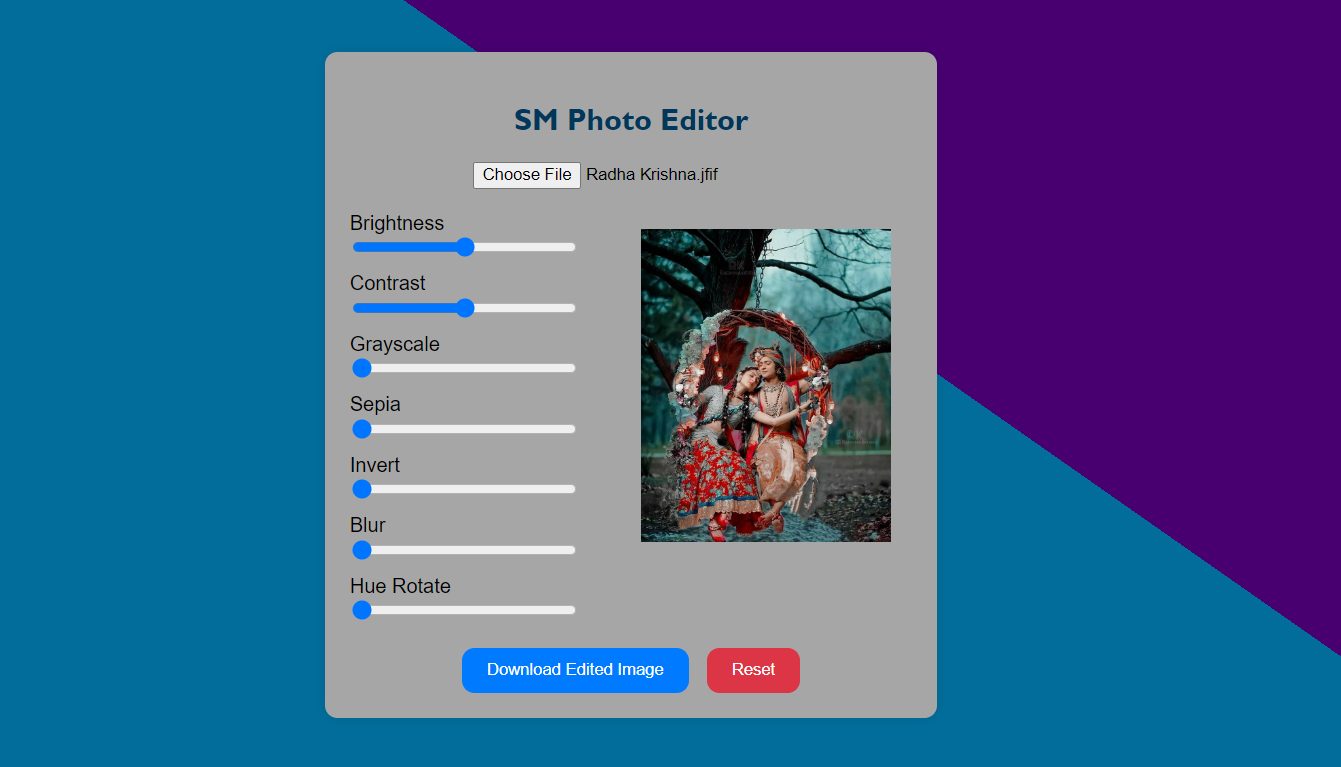
Photo Editor tool with JavaScript
In this blog post you will learn how to design or create Photo Editor tool with JavaScript, HTML and CSS. We also provide you full source code that you can modify with you views you can add more features for more attractive. So, let’s we start with HTML, CSS and JavaScript.

HTML Structure:
This is the HTML Structure for creating the Photo Editor Tool, with using HTML we created input fields, buttons and image container in this project. Let’s look below HTML Code for better understanding.
<div class="editor-container">
<h2>SM Photo Editor</h2>
<input type="file" id="upload" title="Choose Image" accept="image/*">
<div class="image-container">
<img id="image" src="" alt="Editable Image">
<canvas id="canvas" style="display:none;"></canvas>
</div>
<br>
<div class="controls">
<label for="brightness">Brightness</label>
<input type="range" id="brightness" name="brightness" min="0" max="200" value="100">
<label for="contrast">Contrast</label>
<input type="range" id="contrast" name="contrast" min="0" max="200" value="100">
<label for="grayscale">Grayscale</label>
<input type="range" id="grayscale" name="grayscale" min="0" max="100" value="0">
<label for="sepia">Sepia</label>
<input type="range" id="sepia" name="sepia" min="0" max="100" value="0">
<label for="invert">Invert</label>
<input type="range" id="invert" name="invert" min="0" max="100" value="0">
<label for="blur">Blur</label>
<input type="range" id="blur" name="blur" min="0" max="10" value="0">
<label for="hue-rotate">Hue Rotate</label>
<input type="range" id="hue-rotate" name="hue-rotate" min="0" max="360" value="0">
</div>
<button id="download">Download Edited Image</button>
<button id="reset">Reset</button>
</div>
Code Details Description:
The provided code snippet represents a section of an HTML document designed to create a user interface for a photo editor tool. Here’s a detailed description of each part of the code:
- <div class=”editor-container”>: This div element serves as the main container for the photo editor. It groups all the elements related to the photo editing tool.
- <div class=”image-container”>: This div element contains the image and canvas elements.
- <img id=”image” src=”” alt=”Editable Image”>: This image element displays the uploaded image. Initially, the src attribute is empty, meaning no image is displayed until one is uploaded. The alt attribute provides alternative text.
- <canvas id=”canvas” style=”display:none;”></canvas>: This canvas element is used for image processing and manipulation. It is initially hidden with the style=”display:none;” attribute.
- <div class=”controls”>: This div element contains the control elements for adjusting the image.
- Brightness, Contrast, Grayscale, Sepia, Invert, Blur, Hue Rotate: Each control consists of a label element and an input element of type range. These sliders allow users to adjust various properties of the image:
- Brightness: Adjusts the brightness from 0 to 200, with a default value of 100.
- Contrast: Adjusts the contrast from 0 to 200, with a default value of 100.
- Grayscale: Applies a grayscale filter from 0 to 100, with a default value of 0.
- Sepia: Applies a sepia filter from 0 to 100, with a default value of 0.
- Invert: Inverts the colors from 0 to 100, with a default value of 0.
- Blur: Applies a blur effect from 0 to 10, with a default value of 0.
- Hue Rotate: Rotates the hue from 0 to 360 degrees, with a default value of 0.
- <button id=”download”>Download Edited Image</button>: This button allows users to download the edited image.
- <button id=”reset”>Reset</button>: This button resets the image and all applied filters to their default states.
Download Full Source Code;
Here you can download the full Source Code of Photo Editor Tool, that included HTML, CSS and JavaScript.
<!DOCTYPE html>
<html lang="en">
<head>
<meta charset="UTF-8">
<meta name="viewport" content="width=device-width, initial-scale=1.0">
<title>StudyMuch Photo Editor</title>
<style>
body {
font-family: Arial, sans-serif;
display: flex;
justify-content: center;
align-items: center;
height: 100vh;
margin: 0;
background-color: #000000;
}
h2{
font-family:'Gill Sans', 'Gill Sans MT', Calibri, 'Trebuchet MS', sans-serif;
color: #01375b;
font-weight: bold;
}
.editor-container {
background: #a6a6a6;
width: 450px;
border-radius: 10px;
padding: 20px;
box-shadow: 0 0 10px rgba(0, 0, 0, 0.1);
text-align: center;
}
.image-container img {
position: absolute;
top: 240px;
right: 560px;
width: 200px;
max-width: 100%;
height: auto;
margin-bottom: 20px;
display: none; /* Hide the image initially */
}
.controls {
display:flex;
flex-direction: column;
gap: 10px;
}
.controls label {
margin-bottom: -10px;
text-align: left;
}
.controls input[type="range"] {
width: 40%;
}
button {
margin-top: 20px;
padding: 10px 20px;
border-radius: 10px;
background-color: #007bff;
color: white;
border: none;
cursor: pointer;
}
button:hover {
background-color: #00ab9a;
}
#reset {
background-color: #dc3545;
margin-left: 10px;
}
#reset:hover {
background-color: #83020f;
}
</style>
</head>
<body>
<div class="editor-container">
<h2>SM Photo Editor</h2>
<input type="file" id="upload" title="Choose Image" accept="image/*">
<div class="image-container">
<img id="image" src="" alt="Editable Image">
<canvas id="canvas" style="display:none;"></canvas>
</div>
<br>
<div class="controls">
<label for="brightness">Brightness</label>
<input type="range" id="brightness" name="brightness" min="0" max="200" value="100">
<label for="contrast">Contrast</label>
<input type="range" id="contrast" name="contrast" min="0" max="200" value="100">
<label for="grayscale">Grayscale</label>
<input type="range" id="grayscale" name="grayscale" min="0" max="100" value="0">
<label for="sepia">Sepia</label>
<input type="range" id="sepia" name="sepia" min="0" max="100" value="0">
<label for="invert">Invert</label>
<input type="range" id="invert" name="invert" min="0" max="100" value="0">
<label for="blur">Blur</label>
<input type="range" id="blur" name="blur" min="0" max="10" value="0">
<label for="hue-rotate">Hue Rotate</label>
<input type="range" id="hue-rotate" name="hue-rotate" min="0" max="360" value="0">
</div>
<button id="download">Download Edited Image</button>
<button id="reset">Reset</button>
</div>
<script>
const upload = document.getElementById('upload');
const image = document.getElementById('image');
const canvas = document.getElementById('canvas');
const downloadButton = document.getElementById('download');
const resetButton = document.getElementById('reset');
const brightness = document.getElementById('brightness');
const contrast = document.getElementById('contrast');
const grayscale = document.getElementById('grayscale');
const sepia = document.getElementById('sepia');
const invert = document.getElementById('invert');
const blur = document.getElementById('blur');
const hueRotate = document.getElementById('hue-rotate');
const ctx = canvas.getContext('2d');
const defaultValues = {
brightness: 100,
contrast: 100,
grayscale: 0,
sepia: 0,
invert: 0,
blur: 0,
hueRotate: 0
};
upload.addEventListener('change', (event) => {
const file = event.target.files[0];
if (file) {
const reader = new FileReader();
reader.onload = function(e) {
image.src = e.target.result;
image.style.display = 'block'; // Show the image
};
reader.readAsDataURL(file);
}
});
function updateImage() {
const brightnessValue = brightness.value;
const contrastValue = contrast.value;
const grayscaleValue = grayscale.value;
const sepiaValue = sepia.value;
const invertValue = invert.value;
const blurValue = blur.value;
const hueRotateValue = hueRotate.value;
const filter = `
brightness(${brightnessValue}%)
contrast(${contrastValue}%)
grayscale(${grayscaleValue}%)
sepia(${sepiaValue}%)
invert(${invertValue}%)
blur(${blurValue}px)
hue-rotate(${hueRotateValue}deg)
`;
image.style.filter = filter;
// Draw the edited image on the canvas
image.onload = function() {
canvas.width = image.width;
canvas.height = image.height;
ctx.filter = filter;
ctx.drawImage(image, 0, 0, canvas.width, canvas.height);
};
if (image.complete) {
canvas.width = image.width;
canvas.height = image.height;
ctx.filter = filter;
ctx.drawImage(image, 0, 0, canvas.width, canvas.height);
}
}
function resetFilters() {
brightness.value = defaultValues.brightness;
contrast.value = defaultValues.contrast;
grayscale.value = defaultValues.grayscale;
sepia.value = defaultValues.sepia;
invert.value = defaultValues.invert;
blur.value = defaultValues.blur;
hueRotate.value = defaultValues.hueRotate;
updateImage();
}
brightness.addEventListener('input', updateImage);
contrast.addEventListener('input', updateImage);
grayscale.addEventListener('input', updateImage);
sepia.addEventListener('input', updateImage);
invert.addEventListener('input', updateImage);
blur.addEventListener('input', updateImage);
hueRotate.addEventListener('input', updateImage);
downloadButton.addEventListener('click', () => {
const link = document.createElement('a');
link.download = 'edited-image.png';
link.href = canvas.toDataURL();
link.click();
});
resetButton.addEventListener('click', resetFilters);
</script>
</body>
</html>
Conclusion
You now have a basic photo editor tool using JavaScript, HTML, and CSS. You can improve this tool by adding more filters, cropping functionality, and other advanced features. Modify the provided source code to suit your needs and make it more appealing. Happy coding! Feel free to ask any questions or share your improvements in the comments below!
Learn More;




0 Comments